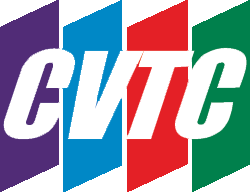In the latter half of 2024, Microsoft began rolling out Copilot in their Office Suite and by 2025, many office subscribers had copilot in their programs.
Copilot is an AI tool (language generative) that is used to summarize, rewrite, or even write content in Word and Outlook, and do design work in programs like publisher. It can be used to generate rewritten text from an existing paragraph, summarize the information, or write something based on a prompt and then tailored with different tones (such as humor or formal). Copilot is found in your ribbon as well as a small icon on the left margin of your document.
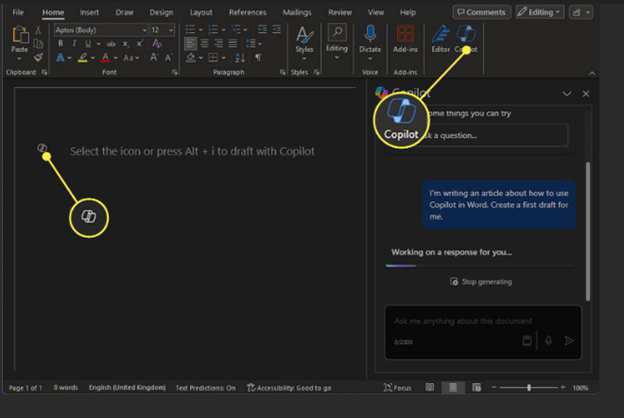
In this blog, we aren’t going to necessarily tackle the ethics of generative language models. This is purely how to use it, when best to use and when not to use it, assuming that you have any interest in using it at all. Keep in mind that employers are going to have a variety of responses to the use of copilot and other generative text models, so make sure to ask if you aren’t sure when in the workplace.
How Does Copilot work?
When Copilot is active, you can use it to draft documents (content, not a lot of formatting) based on prompts, select existing content to rewrite, and get ideas. It’s a bit like having the ability to workshop with other people, albeit a mechanical one that may come off stilted and has to be double checked for the correct information. Still, if writing isn’t a strength of yours, it can come in handy.
Copilot does require an internet connection to do most of its functions and at least in some programs (Such as Excel), can only work with files that are stored virtually (on OneDrive or SharePoint). This is likely to change, depending on how users react to the program and privacy concerns.
Benefits of Copilot
The main benefit is that it lets you streamline the work you’re doing in a given program if you’re not particularly good at that type of work. For example, the copilot in Word can be used to make your writing a little better, more concise and/or more formal (etc). It can be used as a way to create drafts, get ideas, and brainstorm with yourself on how best to write something, create a chart, or draft an email. The drafts can be finetuned with ‘tone’ such as formal, educational, etc and there is even some basic formatting attached to it (mind you; it will be very basic). In Excel, it can be used to do basic data analysis, charts, pivot tables, and formula recommendations, though the file must be saved to a virtual location such as OneDrive in order for Copilot to work. In PowerPoint, it can be used to create a slideshow, generate images based on a description (this doesn’t seem to work very well), and in most programs, it can be used to summarize content.
The idea of course is to boost productivity and allow for the creation of things very quickly.
Drawbacks of Copilot
This all sounds very wonderful and when you first start playing with it, it seems pretty amazing. It can generate entire slideshows about dreams! (I know; I tried it). It can create tutorials in Word about just about anything! It can create pivot tables in Excel for people who, you know, like those.
However, it’s very important to remember that this is a language generative model that basically takes everything it can find on a given topic and then squishes it into a piece of content. It’s fast, but it’s surface level and is only as correct as the information it is receiving (Ye olde ‘Garbage In, Garbage Out’ principle). A lot of the content it creates is very ‘same same’ as a result; the PowerPoint on dreams that I created in copilot used the same animation on ever slide, no transitions, and very surface level information that looked as though it was basically pulled from Wikipedia. For resumes, it’s going to pull only the most common information which may not even pertain to you or be what an employer wants. And in some cases, the AI will be flat wrong or won’t be able to do anything with it (I tried to get it to do something with a manuscript of mine and it just had nothing for me, lol). Also, the formatting is going to be very basic and rather bland.
So, you will still have to go through your product, add your own personalization, make sure the information is correct, change up any formatting, and likely reword things so that it doesn’t come off as machine generated. Depending on what you’re doing, it may be quicker to have simply created the piece yourself rather than going in after the fact to fix or alter what copilot pulled together.
How to Turn Copilot off and on
Copilot, once it’s in the office program, is on by default, but if you want to turn it off, you can do so quite easily.
File tab – Options – Copilot and then clear the check box that says Enable Copilot.