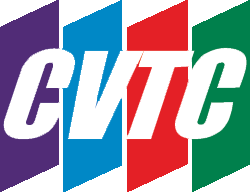Diverting slightly from employment news? Yes, but with so many people embracing remote work, and the near total integration of computers in most industries, it behooves you to know when Microsoft (or Apple, but we’ll focus on Microsoft here) is changing things up and whether it’s worth following suit or waiting. In this piece, we are going to look at the Windows 11 update which started its roll-out in October and is now being seen popping up on computers all over the world. Should you update or wait?
Now, I’d like to note that we aren’t vouching either way – this is strictly an information piece on what to expect when you hit ‘update’.
New Features in Windows 11
Of course for most consumers, the important thing is: what’s new? For people who were expecting something brand new, you might be a bit disappointed – most of this update is sprucing things and further integration of other things. There are plenty of tiny features, but here are the stand-outs:
- Virtual desktop support that is similar to MacOS. The idea is to toggle between multiple desktops, allowing for an easy shift between work, personal, and gaming. This is in response to the fact that so many more people are using their computer for multiple things. There is also more support for easy transition from monitors to laptops and better at multitasking.
- Xbox tech like Auto HDR and DirectStorage. These are the tech found in Xbox consoles, improving the baseline for gaming.
- A Mac-inspired interface. There are more rounded corners, pastel colors and a centered start menu and taskbar. This may make you really happy or really annoyed – that’s between you and your sense of aesthetics.
- More integration with Android apps. This is done through the Amazon Appstore which is connected to the Microsoft store. While you could access the apps through your Galaxy phone, it was awkward. Now those apps will be native to the Microsoft environment. But note that this won’t be available until sometime in 2022, so don’t go looking for it just yet.
- The return of the widget. Widgets were very prominent in Windows Vista, but they faded out in later versions. Now you can access them from the taskbar and personalize them. This actually hit with a recent Windows 10 update and then Windows 11 brings them back.
- Integration with Teams (more… integration with Teams… for better or worse). In this case, it’s getting a clean up and is automatically pinned to the Windows 11 Taskbar. You can also access it from Mac, Android, or iOS. Useful for remote workers who use Teams!
- More integration with Microsoft Office in general.
- Snipping tool that is easier to access (Windows+Shift+S) which copies a screenshot to the clipboard so that you can paste it in Paint or another program and then save it
- Safe Kids mode in the Edge browser that can be customized for age groups
So, nothing too over the top for the average user, but some definite changes in how things look and more integration with other software, though it’s important to note that some of these things will not be rolled out for a while.
A final note: Windows 11 is a free upgrade, assuming that your computer isn’t too old. If you are currently running Windows 10, you’ll be able to upgrade to 11 for free when you feel ready to (or are forced to…)
Microsoft 11 Update Problems
There’s always going to be problems and irritants with Microsoft. Windows 10 is notorious for leaving garbage files behind, necessitating more regular Disc cleanups, Windows 8 felt like Microsoft was trying too hard to turn all tech into tablets, and Windows 11 has its issues too. In this case, as has been usual of late, the main problem is the difficulty in getting the computer to be more personalized to what you want.
A big problem is sorting out which apps will do what by default: you have to assign each file type to an app(s) one by one which is hideously inefficient. If you don’t want Edge to be your browse, you’ll have to go looking for the default search engine settings which is fairly buried. And when you set up your OS, be prepared to do a lot of unchecking if you want to get rid of data-sharing and personalized ads (which most of us do because not everything needs to be shared or is even worth sharing). There has also been some issues with the file explorer crashing, though that seems to have been recently solved.
Requirements to Upgrade to Windows 11
Oddly enough, compared to other OS’s, Windows 11 is a little stringent in its requirements. In order to be ready for Windows 11, your computer must have:
- Windows 10, version 2004 or later
- 1GHz or faster processing speed with 2 or more cores
- 4GB of RAM
- 64GB or larger storage device
- UEFI, Secure Boot capable system firmware
- Trusted Platform Module 2.0
- A graphics card that is compatible with at least DirectX 12 with a WDDM 2.0 driver
- HD (720p) display that is larger than 9” diagonally
- Internet connectivity and a Microsoft Account
You can check if your computer is able to handle it by going the PC Health Check. If you try to run Windows 11 on a computer that can’t meet these requirements, it will likely crash. If your computer is too old, you probably won’t be able to get it at all. All new computers from about here on out will come preinstalled with Windows 11.
Windows 11 is mostly an upgrade that works on improving things that already exist, giving the system a face lift and bringing back widgets (ie, gadgets). It will likely take some getting used to, but so far the reviews have been fairly positive. Personally, I would still wait a bit longer for the bugs to get worked out, but if you’re looking at getting a new computer, you’ll have Windows 11 coming your way no matter what.
What do you think of the new OS? Curious? Horrified? Sound off in our comments!